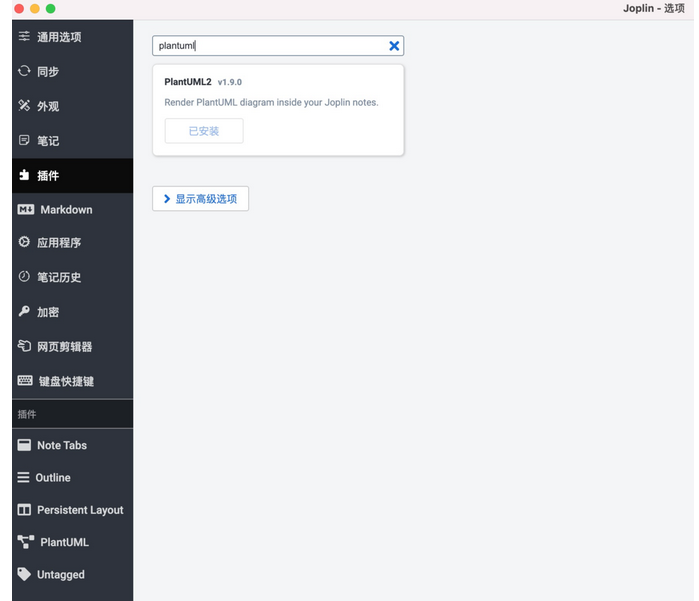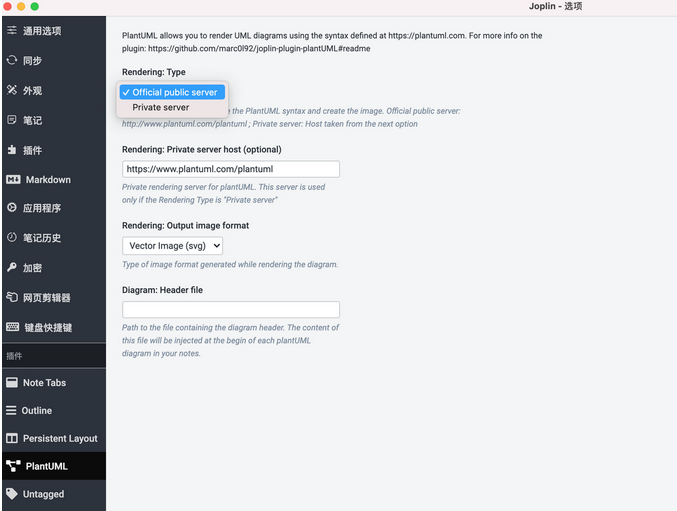目录
安装
- 链接:https://github.com/marc0l92/joplin-plugin-plantUML#readme
- 打开 Joplin > 选项 > 插件 > 安装
搭建
参考:https://github.com/plantuml/plantuml-server
version: "3.9"
services:
plantuml:
image: plantuml/plantuml-server:latest
container_name: plantuml
hostname: plantuml
mem_limit: 2g
cpu_shares: 768
security_opt:
- no-new-privileges:true
user: 1000:1000
healthcheck:
test: wget --no-verbose --tries=1 --spider http://localhost:8080
ports:
- 9020:8080
volumes:
- ./data:/tmp/jetty:rw
environment:
TZ: Asia/Shanghai
restart: on-failure:5
语法
📢:这里只介绍在 Joplin 里面的用法,其他环境不做测试。
plantuml:https://plantuml.com/zh/
在线体验编辑器:https://www.plantuml.com/plantuml/
plantuml 语法
时序图
参考:https://plantuml.com/en/sequence-diagram
@startuml
actor Bob #red
' The only difference between actor
'and participant is the drawing
participant Alice
participant "I have a really\nlong name" as L #99FF99
/' You can also declare:
participant L as "I have a really\nlong name" #99FF99
'/
Alice->Bob: Authentication Request
Bob->Alice: Authentication Response
Bob->L: Log transaction
@enduml
用列图
参考:https://plantuml.com/zh/use-case-diagram
@startuml
User -> (Start)
User --> (Use the application) : A small label
:Main Admin: ---> (Use the application) : This is\nyet another\nlabel
@enduml
类图
参考:https://plantuml.com/zh/class-diagram
@startuml
title 使用方括号([])表示的线混合样式
class foo 类
class bar 类
bar 类 1 : [#red,thickness=1]
bar 类 2 : [#red,dashed,thickness=2]
bar 类 3 : [#green,dashed,thickness=4]
bar 类 4 : [#blue,dotted,thickness=8]
bar 类 5 : [#blue,plain,thickness=16]
foo 类 --> bar 类 : ∅
foo 类 -[#red,thickness=1]-> bar 类 1 : [#red,1]
foo 类 -[#red,dashed,thickness=2]-> bar 类 2 : [#red,dashed,2]
foo 类 -[#green,dashed,thickness=4]-> bar 类 3 : [#green,dashed,4]
foo 类 -[#blue,dotted,thickness=8]-> bar 类 4 : [blue,dotted,8]
foo 类 -[#blue,plain,thickness=16]-> bar 类 5 : [blue,plain,16]
@enduml
活动图
参考:https://plantuml.com/zh/activity-diagram-beta
@startuml
!pragma useVerticalIf on
start
if (condition A) then (yes)
:Text 1;
elseif (condition B) then (yes)
:Text 2;
stop
elseif (condition C) then (yes)
:Text 3;
elseif (condition D) then (yes)
:Text 4;
else (nothing)
:Text else;
endif
stop
@enduml
流程图
参考:https://mermaid-js.github.io/mermaid/#/flowchart
组件图
参透:https://plantuml.com/zh/component-diagram
@startuml
package "Some Group" {
HTTP - [First Component]
[Another Component]
}
node "Other Groups" {
FTP - [Second Component]
[First Component] --> FTP
}
cloud {
[Example 1]
}
database "MySql" {
folder "This is my folder" {
[Folder 3]
}
frame "Foo" {
[Frame 4]
}
}
[Another Component] --> [Example 1]
[Example 1] --> [Folder 3]
[Folder 3] --> [Frame 4]
@enduml
状态图
参考:https://plantuml.com/en/state-diagram
@startuml
scale 600 width
[*] -> State1
State1 --> State2 : Succeeded
State1 --> [*] : Aborted
State2 --> State3 : Succeeded
State2 --> [*] : Aborted
state State3 {
state "Accumulate Enough Data\nLong State Name" as long1
long1 : Just a test
[*] --> long1
long1 --> long1 : New Data
long1 --> ProcessData : Enough Data
}
State3 --> State3 : Failed
State3 --> [*] : Succeeded / Save Result
State3 --> [*] : Aborted
@enduml
对象图
参考:https://plantuml.com/zh/object-diagram
@startuml PERT
left to right direction
' Horizontal lines: -->, <--, <-->
' Vertical lines: ->, <-, <->
title PERT: Project Name
map Kick.Off {
}
map task.1 {
Start => End
}
map task.2 {
Start => End
}
map task.3 {
Start => End
}
map task.4 {
Start => End
}
map task.5 {
Start => End
}
Kick.Off --> task.1 : Label 1
Kick.Off --> task.2 : Label 2
Kick.Off --> task.3 : Label 3
task.1 --> task.4
task.2 --> task.4
task.3 --> task.4
task.4 --> task.5 : Label 4
@enduml
部署图
参考:https://plantuml.com/zh/deployment-diagram
@startuml
artifact artifact1
artifact artifact2
artifact artifact3
artifact artifact4
artifact artifact5
artifact artifact6
artifact artifact7
artifact artifact8
artifact artifact9
artifact artifact10
artifact1 --> artifact2
artifact1 --* artifact3
artifact1 --o artifact4
artifact1 --+ artifact5
artifact1 --# artifact6
artifact1 -->> artifact7
artifact1 --0 artifact8
artifact1 --^ artifact9
artifact1 --(0 artifact10
@enduml
定时图
参考:https://plantuml.com/en/timing-diagram
@startuml
concise "Client" as Client
concise "Server" as Server
concise "Response freshness" as Cache
Server is idle
Client is idle
@Client
0 is send
Client -> Server@+25 : GET
+25 is await
+75 is recv
+25 is idle
+25 is send
Client -> Server@+25 : GET\nIf-Modified-Since: 150
+25 is await
+50 is recv
+25 is idle
@100 <-> @275 : no need to re-request from server
@Server
25 is recv
+25 is work
+25 is send
Server -> Client@+25 : 200 OK\nExpires: 275
+25 is idle
+75 is recv
+25 is send
Server -> Client@+25 : 304 Not Modified
+25 is idle
@Cache
75 is fresh
+200 is stale
@enduml
网络图
参考:https://plantuml.com/en/nwdiag
@startuml
nwdiag {
network Sample_front {
address = "192.168.10.0/24"
color = "red"
// define group
group web {
web01 [address = ".1, .2", shape = "node"]
web02 [address = ".2, .3"]
}
}
network Sample_back {
address = "192.168.20.0/24"
color = "palegreen"
web01 [address = ".1"]
web02 [address = ".2"]
db01 [address = ".101", shape = database ]
db02 [address = ".102"]
// define network using defined nodes
group db {
db01;
db02;
}
}
}
@enduml
线框图
参考:https://plantuml.com/en/salt
@startsalt
{
..
== with T!
{T!
+Region | Population | Age
+ World | 7.13 billion | 30
++ America | 964 million | 30
}
..
== with T-
{T-
+Region | Population | Age
+ World | 7.13 billion | 30
++ America | 964 million | 30
}
..
== with T+
{T+
+Region | Population | Age
+ World | 7.13 billion | 30
++ America | 964 million | 30
}
..
== with T#
{T#
+Region | Population | Age
+ World | 7.13 billion | 30
++ America | 964 million | 30
}
..
}
@endsalt
拱形图
参考:https://plantuml.com/en/archimate-diagram
@startuml
skinparam rectangle<<behavior>> {
roundCorner 25
}
sprite bProcess jar:archimate/business-process
spriteaService jar:archimate/application-service
sprite aComponent jar:archimate/application-component
rectangle "Handle claim" as HC <<bProcess>><<behavior>> #Business
rectangle "Capture Information" as CI <<bProcess>><<behavior>> #Business
rectangle "Notify\nAdditional Stakeholders" as NAS <<bProcess>><<behavior>> #Business
rectangle "Validate" as V <<bProcess>><<behavior>> #Business
rectangle "Investigate" as I <<bProcess>><<behavior>> #Business
rectangle "Pay" as P <<bProcess>><<behavior>> #Business
HC *-down- CI
HC *-down- NAS
HC *-down- V
HC *-down- I
HC *-down- P
CI -right->> NAS
NAS -right->> V
V -right->> I
I -right->> P
rectangle "Scanning" as scanning <<aService>><<behavior>> #Application
rectangle "Customer admnistration" as customerAdministration <<aService>><<behavior>> #Application
rectangle "Claims admnistration" as claimsAdministration <<aService>><<behavior>> #Application
rectangle Printing <<aService>><<behavior>> #Application
rectangle Payment <<aService>><<behavior>> #Application
scanning -up-> CI
customerAdministration -up-> CI
claimsAdministration -up-> NAS
claimsAdministration -up-> V
claimsAdministration -up-> I
Payment -up-> P
Printing -up-> V
Printing -up-> P
rectangle "Document\nManagement\nSystem" as DMS <<aComponent>> #Application
rectangle "General\nCRM\nSystem" as CRM <<aComponent>> #Application
rectangle "Home & Away\nPolicy\nAdministration" as HAPA <<aComponent>> #Application
rectangle "Home&Away\nFinancial\nAdministration" as HFPA <<aComponent>> #Application
DMS .up.|> scanning
DMS .up.|> Printing
CRM .up.|> customerAdministration
HAPA .up.|> claimsAdministration
HFPA .up.|> Payment
legend left
Example from the "Archisurance case study" (OpenGroup).
See
====
<bProcess> :business process
====
<aService> : application service
====
<$aComponent> : application component
endlegend
@enduml
甘特图
参考:https://plantuml.com/zh/gantt-diagram
@startgantt
saturday are closed
sunday are closed
Project starts the 1st of january 2021
[Prototype design end] as [TASK1] requires 19 days
[TASK1] is colored in Lavender/LightBlue
[Testing] requires 14 days
[TASK1]->[Testing]
2021-01-18 to 2021-01-22 are named [End's committee]
2021-01-18 to 2021-01-22 are colored in salmon
@endgantt
思维导图
参考:https://plantuml.com/en/mindmap-diagram
@startmindmap
* Debian
** Ubuntu
*** Linux Mint
*** Kubuntu
*** Lubuntu
*** KDE Neon
** LMDE
** SolydXK
** SteamOS
** Raspbian with a very long name
*** <s>Raspmbc</s> => OSMC
*** <s>Raspyfi</s> => Volumio
@endmindmap
工作分解结构图
参考:https://plantuml.com/en/wbs-diagram
@startwbs
* Business Process Modelling WBS
** Launch the project
*** Complete Stakeholder Research
*** Initial Implementation Plan
** Design phase
*** Model of AsIs Processes Completed
**** Model of AsIs Processes Completed1
**** Model of AsIs Processes Completed2
*** Measure AsIs performance metrics
*** Identify Quick Wins
** Complete innovate phase
@endwbs
JSON 数据显示效果图
参考:https://plantuml.com/zh/json
@startjson
{
"firstName": "John",
"lastName": "Smith",
"isAlive": true,
"age": 27,
"address": {
"streetAddress": "21 2nd Street",
"city": "New York",
"state": "NY",
"postalCode": "10021-3100"
},
"phoneNumbers": [
{
"type": "home",
"number": "212 555-1234"
},
{
"type": "office",
"number": "646 555-4567"
}
],
"children": [],
"spouse": null
}
@endjson
- Joplin 使用教程 —— 基础设置
- Joplin 使用教程 —— 插件推荐
- Joplin 使用教程 —— Mermaid 详解
- Joplin 使用教程 —— PlantUML 详解
- Joplin 使用教程 —— Multimarkdown 详解